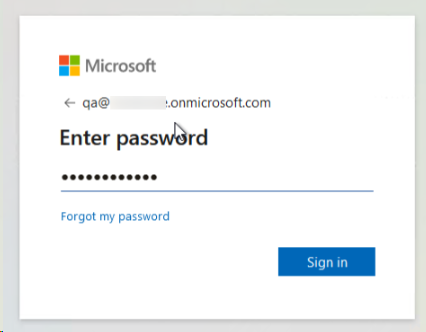Watchdoc ScanCare - Configure a Mobile Print mailbox
Preamble
It may be necessary to configure a Mobile Proint mailbox for Microsoft Office Outlook.office365.com with OAuth2 Authentication.
Access the configuration interface
To access the device configuration interface:
-
from the server desktop, click on the
 ScanCare shortcut created automatically during installation;
ScanCare shortcut created automatically during installation; -
in the Watchdoc ScanCare administration interface, click on the Mailbox Inputs menu entry.
Add the mailbox
To create a new inbox for a Microsoft outlook.office365.com email account:
-
give this mailbox a name ;
-
choose the type ‘imap with Oauth’ ;
-
set the host to outlook.office365.com ;
-
specify the port for IMAP (usually 993);
-
add the user name of the mailbox you want to use;
-
Copy the values for :
-
Client ID ID
-
Client key (secret)
-
Tenant (owner).
-
-
From your Azure application configuration, register the Azure application for OAuth2 authentication and IMAP mailbox access.
-
Once all the values have been entered, click on ‘Authorise’ :
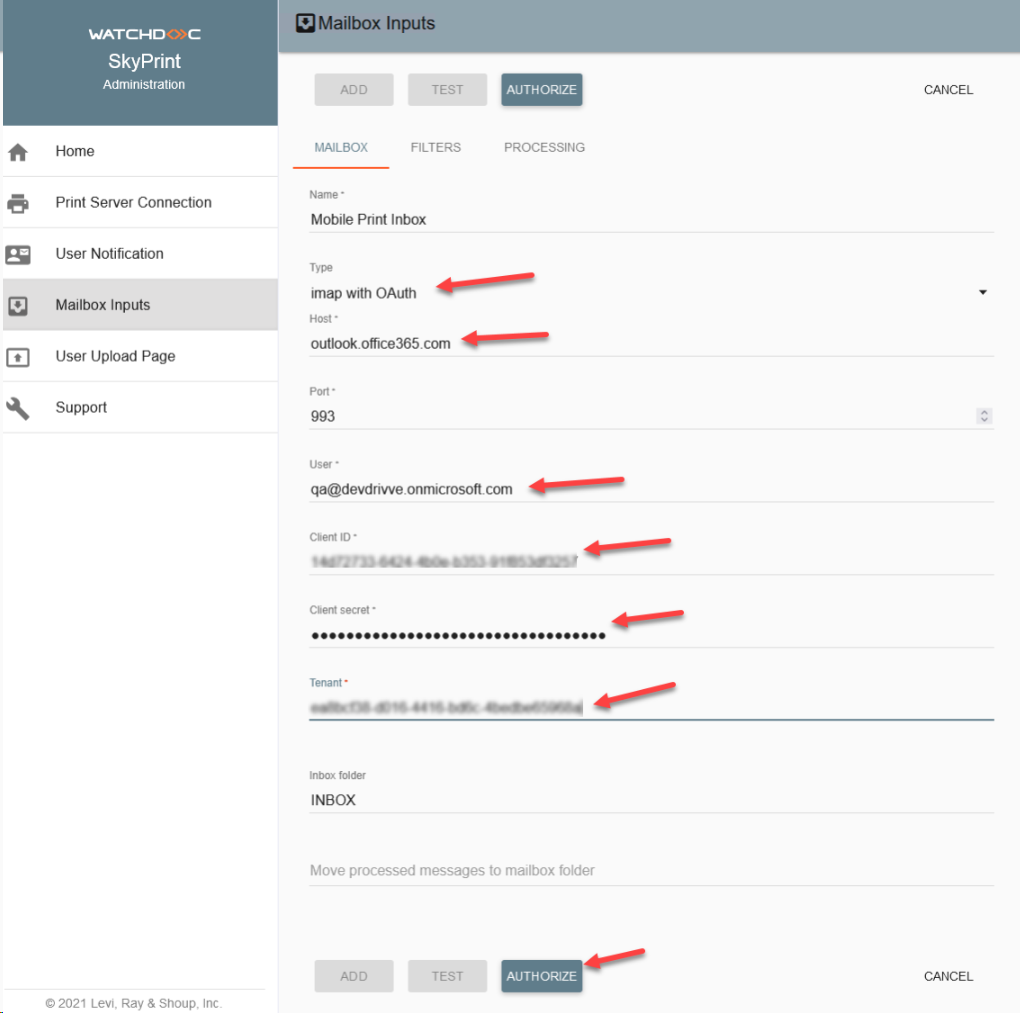
-
On the Microsoft login page, enter the user name (for the account you have just set up) and the Microsoft password: